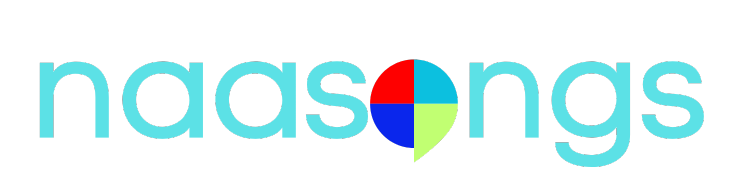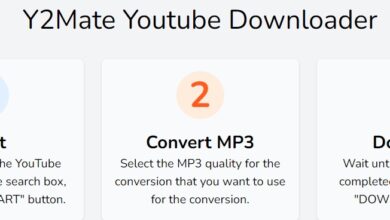How to Listen to Music Offline on Spotify without Premium
Spotify has become a go-to platform for millions of music lovers around the world,
offering access to a vast library of songs, albums, playlists, and podcasts. While the free
version lets you enjoy music with some limitations—like ads and shuffle-only playback—it
doesn’t support offline listening. That feature is reserved exclusively for Premium
subscribers.
But what if you want to listen to your favorite Spotify tracks offline without paying for
Premium? Thankfully, there’s a practical workaround. With the help of a powerful tool
called ViWizard Spotify Music Converter, you can download and enjoy Spotify music
offline—even with a free account.
In this article, we’ll show you exactly how to do that using ViWizard. We’ll also briefly
cover how Spotify Premium’s offline mode works, and how to turn off offline mode when
you no longer need it.
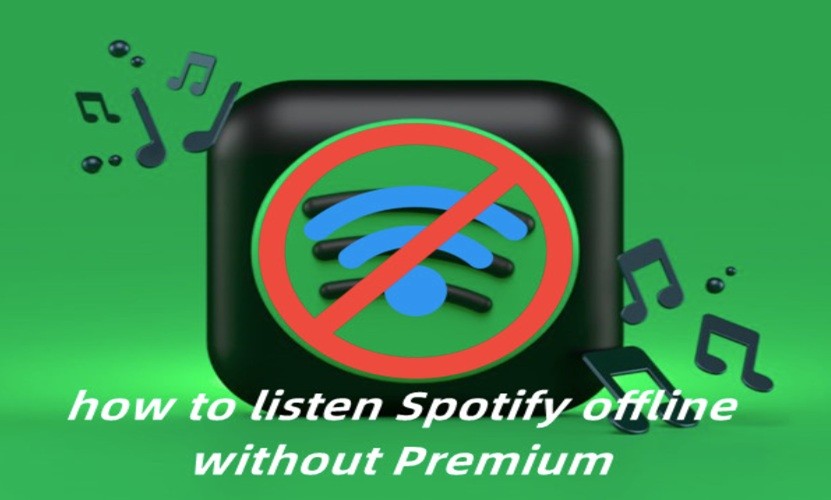
Why Spotify Doesn’t Support Offline Listening for Free Users?
Spotify Free users can stream music online with ads, limited skips, and lower audio quality. Offline listening, however, is one of the key features of Spotify Premium. This is because Spotify uses DRM (Digital Rights Management) protection on its tracks to prevent unauthorized downloads. This means even if you try to save songs in cache through the app, they can’t be accessed or played outside the Spotify interface.
If you’re not ready to upgrade to Spotify Premium but still want to enjoy your favorite music offline, you’ll need a tool that can bypass DRM and allow downloads in a usable format. That’s where ViWizard Spotify Music Converter comes in.
What Is ViWizard Spotify Music Converter?
ViWizard Spotify Music Converter is a powerful third-party tool designed to convert Spotify songs, playlists, albums, and podcasts to MP3 and other common audio formats such as WAV, AIFF, FLAC, M4A, and M4B. Most importantly, it allows you to do this without a Spotify Premium account. Once the music is converted and saved locally, you can transfer it to any device and listen offline at any time.
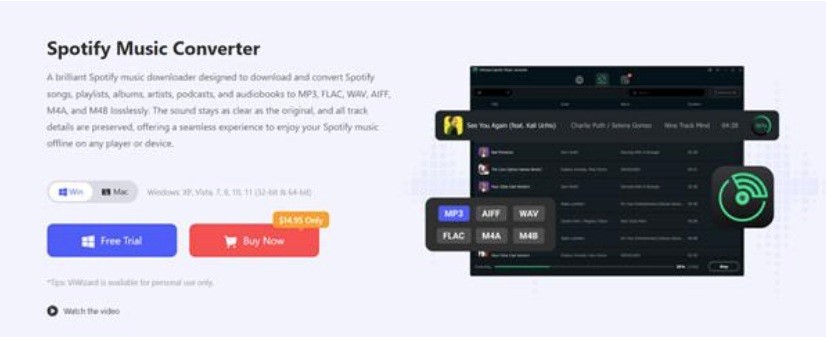
Key Features:
- Works with both Spotify Free and Premium accounts
- Customize audio settings for Spotify music, such as bit rate
- Converts Spotify music to DRM-free formats
- Preserves 100% original audio quality and ID3 tags
- Supports batch conversion at 15x faster speed
- Compatible with Windows and Mac
How to Listen to Music on Spotify Offline without Premium Using ViWizard?
Here’s a step-by-step guide to using ViWizard Spotify Music Converter:
Step 1: Download and Install ViWizard
Go to the official ViWizard website and download the version of the Spotify Music Converter that matches your system (Windows or macOS). Install the software by following the on-screen instructions.
Step 2: Log in Your Account Spotify
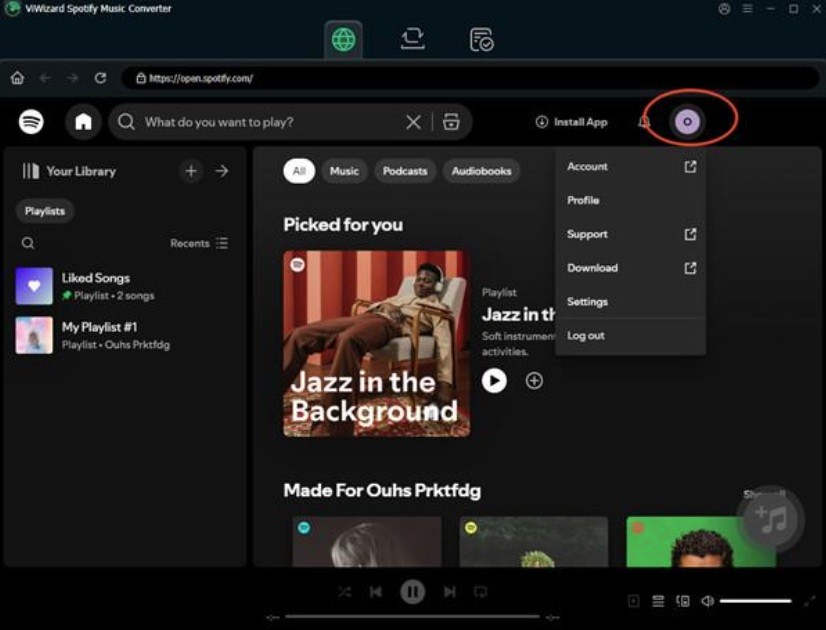
After installation, launch ViWizard and the Spotify web player will automatically open in ViWizard. Click the top right corner of the player to enter your account credentials. Your ViWizard account will now be successfully logged in.
Step 3: Add Spotify Songs or Playlists to ViWizard
Using the Spotify web player, to add your Spotify songs to ViWizard, simply select the desired tracks, open them, and click the Add button in the bottom right corner. You’ll see the selected tracks appear in the conversion list.
Step 4: Choose Output Format and Settings
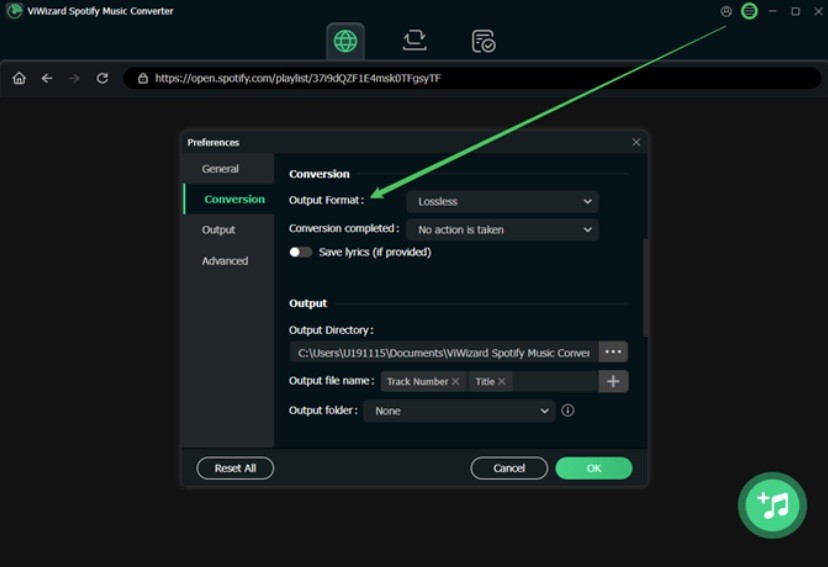
Click the “Menu” icon in the top right corner and choose “Preferences.” Under the “Convert” tab, you can:
- Set the output format (MP3 is recommended for universal compatibility)
- Adjust bitrate, sample rate, and channel
- Choose output folder location
Once done, click “OK” to save your settings.
Step 5: Start Converting
Click the “Convert” button to begin the conversion process. ViWizard will start downloading and converting the selected Spotify tracks into DRM-free files. This usually happens at 15x the normal speed, depending on your system and settings.
Step 6: Enjoy Offline Playback
Once the process is complete, click the “Converted” icon to locate the downloaded files. You can now transfer these songs to your phone, MP3 player, USB drive, or any device that supports audio playback. No need for an internet connection or Spotify app—you own these files.
How to Listen Offline With Spotify Premium?
If you decide to subscribe to Spotify Premium, you can also download music directly through the app for offline listening. Here’s how:
- Open the Spotify app and log into your Premium account.
- Go to the album, playlist, or podcast you want to download.
- Toggle the Download switch (a downward arrow) to start downloading.
- Once downloaded, the songs will show a green downward arrow indicating they’re available offline.
These downloads are encrypted and can only be played through the Spotify app. You must go online at least once every 30 days to keep them active.
If you’ve enabled offline mode on Spotify and want to go back online, follow these steps:
On Mobile (iOS/Android):
- Open the Spotify app
- Tap the Settings gear icon
- Go to Playback
- Toggle off Offline mode
On Desktop:
- Open Spotify
- Click the three-dot menu in the top-left corner
- Go to File > Offline Mode and uncheck it
Once disabled, you’ll be able to stream music online again and access the full Spotify catalog.
Final Thoughts
Spotify makes streaming music easy, but offline playback is typically restricted to Premium users. However, with a tool like ViWizard Spotify Music Converter, you can legally and efficiently convert and download music for offline listening, even without a Premium subscription. Whether you’re commuting, traveling, or just want to save data, ViWizard gives you control over your listening experience.
While Spotify Premium offers a seamless offline mode within the app, using ViWizard gives you the flexibility to play your music on any device, anytime—no subscription required.